I got tired of unplugging my headphones and plugging them back in to different computers.
Now, I never have to do that. I keep my headphones plugged in to a mixer that combines audio from all my computers, and I use a standalone mic that sends signal to all my computers. I’ve found that I really like using physical knobs to adjust signal to/from each machine.

What is this?
This is a guide to mixing computer audio output and splitting mic input, and a set of recommendations for what gear to buy. The gear I recommend supports up to three computers.
The implementation
In general terms, you will need the following:
- A pair of headphones and a microphone
- A mixer to combine audio signals from your computers
- A microphone preamp, which is easiest to get in a second mixer dedicated to the mic
- A signal splitter to send the mic signal to your computers, such as a headphone amplifier with multiple outputs
- Lots of cables
- (Probably) some specialized hardware to reduce electro-magnetic interference
See Gear recommendations for specifics
For reference, the three machines I want to use audio with are:
- My work laptop, where I have to use Cisco Jabber for Important Business Telephony™.
- The Windows desktop I use for games.
- The Mac laptop I use for music and personal calls (FaceTime, Discord, Matrix calls via Jitsi, etc).
Signal paths
I ended up with a system that works like this. Look at my nice diagram1:
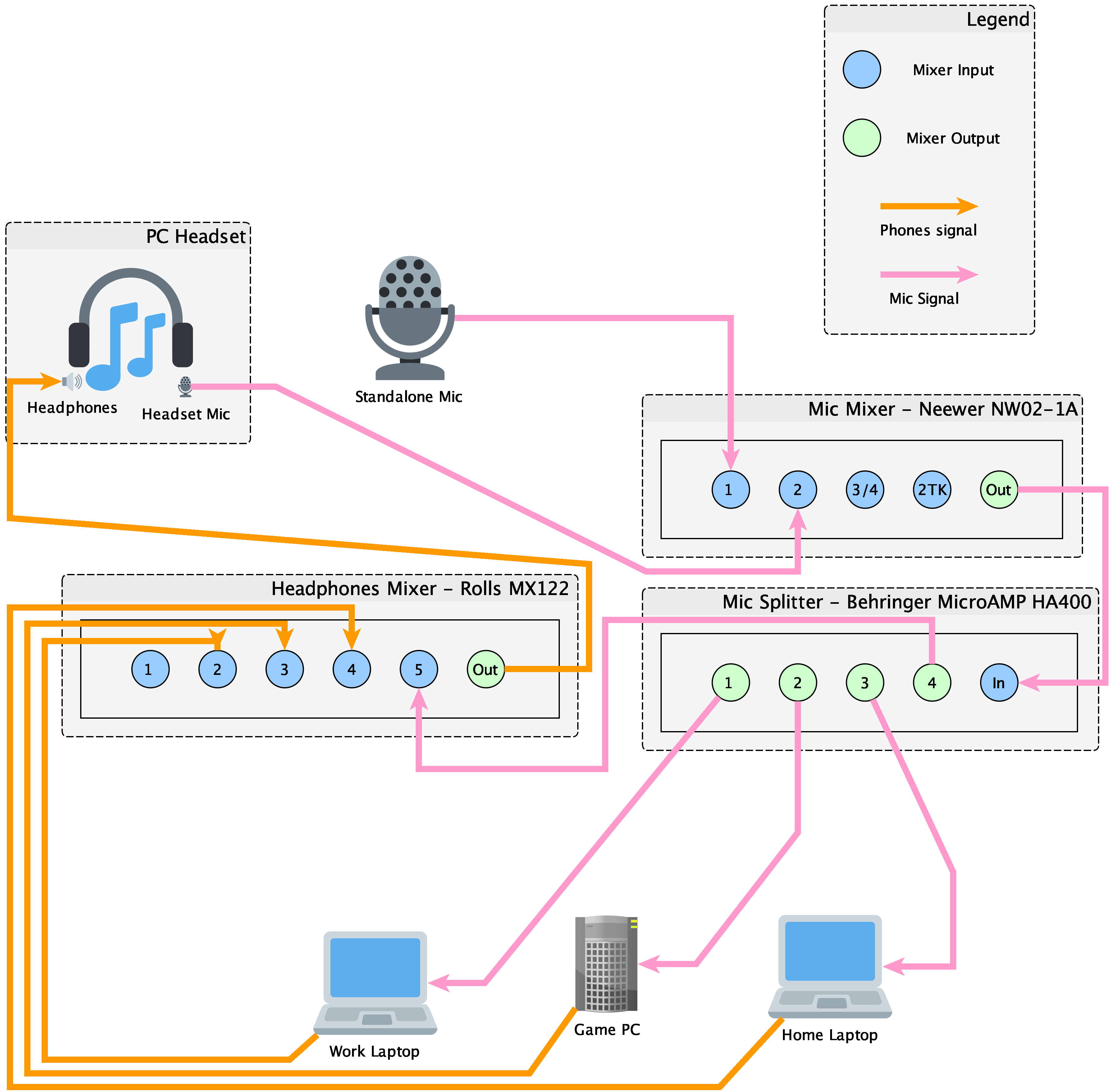
Note that the mic signal is sent back into my headphones. This lets me hear myself well in a loud game, and reduces the natural inclination to speak too loudly when using over-ear headphones on a call.
Gear recommendations
Headphones and mics
| Headphones and mics | |
|---|---|
| $100ish | PC headset |
| $20 | Standalone mic |
| $25ish | Standalone mic stand |
| Mixers | |
| $120 | Mixer for headphones |
| $60 | Mixer for mics |
| $25 | Mic splitter |
| Other | |
| $10/ea | USB audio adapters |
| $15/ea | USB voltage isolators |
| $30-50 | Ferrite beads |
| $$$ | Cables |
Headset
I don’t have a specific recommendation here.
Non-specifically, I recommend over-ear headphones for sound quality and environmental noise reduction, and earbuds for environmental awareness.
I use:
- Bose QuietComfort 25 (discontinued)
- Apple EarPods with 3.5mm Headphone Plug
These are just what I happen to already have. The Bose over-ear headphones are provided standard by my work2, and the EarPods came with one of the iPhones I bought.
My goal is to support the headphones and microphone of any PC headset, but issues with cross-talk prevent the microphone from working well. This means that, until I can fix the cross-talk problem, a standalone mic is required.
Standalone mic
I recommend an AmazonBasics mic. It’s quite cheap at $20, and it sounds great.

I need a standalone mic until I can fix cross-talk problems. Even if that weren’t an issue, though, I’d recommend getting a mic like this given the price. It was very useful to have an unpowered mic for debugging.
This mic also sounds much nicer than the PC headset mic. It is worth considering a standalone mic like this one for sound quality alone.
Standalone mic stand
If you have a standalone mic, you’ll need somewhere for it to sit.
I recommend a stand like this one with a shock mount, or else the tiniest touch on the desk produces a detectable rumble from the arm’s springs over the mic channel.
Headphones mixer
I like the Rolls MX122.

Each computer has a stereo input, and the headphones connect to it directly. It also receives the mic signal directly, so I can hear myself in over-ear headphones.
I really like its layout. It has knobs on the front and jacks on the back, with one volume knob per stereo input channel, separate mains and headphones master knobs (which will be useful in case I ever end up connecting this to desktop speakers), and isn’t cluttered with EQ and large pan knobs that I don’t want (though it does have a small pan knob for each input channel).
Mic mixer
I use the Neewer NW02-1A.

The mics are fed into a mixer with preamps. I have two mics, but a preamp of some kind would be required even for just a single mic. See below for details.
It’s the smallest one I could find that had the features I wanted, which were:
- Capable of phantom power
- Capable of connecting a mic that requires phantom power and one that doesn’t at the same time
- Stereo input, in case I ever want to play music on a call
- As few extraneous knobs as possible
- Jacks at the back
I wish it had knobs in the front and jacks in the back, but I couldn’t find one like that which had the other features I wanted. It has more knobs than I need, but only a couple.
It’s also made of plastic, which doesn’t feel as nice as the metal chasses of the other equipment.
Mic splitter
Mics are split with a headphone amplifier.

Headphone amps take line level input, so we have to use a preamp to raise the mic signal from mic level to line level before we can split its signal. In my system, I use the preamp in my mic mixer.
It has enough outputs to send the mic signal to 3 computers plus the headphones mixer. Sending to the headphones mixer lets me listen to myself in the headphones if I want.
The layout is a bit inconvenient for what I want, though. I wish I could have found a headphone amp with knobs on the front and jacks on the back, like the headphones mixer I have, but I haven’t found anything like that.
USB 2.0 audio adapters
There is a USB 2.0 audio interface standard, which all operating systems support without the need for custom drivers – even Linux. I have two models, and they seem to work more or less the same.

- UGREEN USB Audio Adapter External Stereo Sound Card with 3.5mm Headphone and Microphone Jack for Windows, Mac, Linux, PC, Laptops, Desktops, PS5 (White)
- Sabrent USB External Stereo Sound Adapter for Windows and Mac. Plug and Play No Drivers Needed. (AU-MMSA)
On my game PC, these devices are unnecessary. The motherboard has the three standard line out, line in, mic in ports. I use the line in port for the mic (since we have boosted the mic input to line level), and the line out port to feed the mixer. This works exactly as it should.
However, on my Mac laptops, I use USB audio adapters to great effect. Using these devices along with a voltage isolator has entirely solved a subclass of EMI problem.
USB 2.0 voltage isolators
I use these USB 2.03 with voltage isolators to reduce EMI from laptop power.

Ferrite beads
I use these beads to reduce EMI from cell phone signal


- 9.5mm inner diameter: Ferrite Clamp On Cores High Freq 61Material 400Ohm @250MHz Round
- 4.3mm inner diameter: Ferrite Clamp On Cores High Freq 61Material 300Ohm @250MHz Round
I bought enough for one on each end of every audio cable, one for each power cable to a mixer (placed on the mixer end), with plenty of extras. This was a haphazard process, such that I’m not sure which helped and which were extraneous, but in aggregate the interference was significantly reduced. Unfortunately, I have not yet been able to completely eliminate it. If you have suggestions, I’d love to hear from you!
See How to Stop Cell Phones From Interfering With Audio Equipment for more information.
Cables
Long story short, you need cables that go from all of your inputs to all of your outputs. So easy!
Actually no, cables are a nightmare. I don’t have good advice for you, so let me complain instead.
The cables I want are between one and ten feet long, can be ordered with any connector on either end, are manufactured well to prevent shorts and external interference, and shield each internal wire individually to prevent cross-talk. Per-unit economics does not explain why such cables are not all less than $10.
Instead, half the time you cannot get cables with arbitrary connectors at all, and must rely on converters. What you can find might be noisy and full of shorts, might not be property shielded, might not be in the length you want, and might still be expensive.
I spent almost as much on fucking cables for this project than I did on mixers.
I have bought so many shit cables, cables that require one or even two adapters to get to the connector I need. The most absurd is that I can’t find a single TRRS splitter that shields the mic separately from stereo audio.
About the system design
Why use two separate mixers?
Actually, I wanted to do all this in a single mixer, but I couldn’t find one that met my requirements.
- At least two mic inputs
- At least 3 stereo inputs
- Stereo inputs controlled with a single knob/fader
- A bus, aside from the mains bus, which I could dedicate to the mic signal path
- A reasonably small footprint
- As few extraneous knobs (EQ, pan, FX) as possible, so the end system is as simple as it can be.
In particular, nothing with the number of input channels and output busses I needed controlled 3+ stereo inputs with only a single knob/fader each. Further, anything large enough to meet other feature requirements was invariably much larger than the two mixers I ended up with combined, and provided a truly astonishing number of control knobs per channel.
Does this system support playing music on a call?
I believe so, although I haven’t tested it yet.
The mic mixer supports two more stereo input channels. One is labeled “3/4” and the “2TK” (for “two track”). Send audio to them, and it’ll get mixed into the mic signal path automatically.
Can you record or stream with this setup?
You definitely can, as I captured the example EMI computer power noise by sending the mains signal from my headphones mixer to a fourth computer4 that recorded the noise with QuickTime.
In theory, this means you could do something like this for:
- Streaming (Twitch, etc)
- Recording calls
- Podcasting
I don’t have any special experience with those things, but if I ever try one I’ll update this.
Does this system support speakers?
In theory yes, you can use the mains output of the headphones mixer to drive speakers, although you’ll have to be careful where they are pointed so they don’t feed back into the mic.
Gear alternatives
There are a few options you might want to consider instead.
Headset alternatives
You have a few other options for headsets
Powering a PC headset mic
I did not realize this, but a standard PC mic, including those found on headsets, is actually a powered mic. To power my headset mic, I used a phantom to plug-in power adapter.

I bought a RØDE VXLR+. It’s inexpensive and has worked with no problem. I bought it from the vendor directly to avoid accidentally buying a counterfeit, which the banner on their site seemed to indicate was a problem in some marketplaces.
Be aware that there is a separate VXLR product. The VXLR provides no power at all, but converts from XLR to 3.5mm. The VXLR+ does what I need here – convert phantom power to plug-in power.
However, at this time, I don’t recommend this solution, because of the cross-talk issues.
Notes on selecting a normal PC headset
A supported PC headset must connect via standard analog signal connectors, like dual TRS5 or single TRRS5 plugs. USB headsets are not supportable.
The headsets I have are TRRS headsets, such that stereo audio and a powered microphone use the same cable. To use both, I need to split the signal into a TRS for stereo audio and a TRS for powered microphone. Unfortunately, all of the splitters I’ve tried cause bad cross-talk. This means that for now, I rely on a standalone mic.
Headsets designed for mixers that do not require power
Alternatively, there are some headsets with mics that are designed for use at a mixer, rather than with a PC, and thus do not require power. The Yamaha CM500 is an example of this. Note that it comes with two jacks – one TRS jack for stereo audio, and one TS jack for mono unpowered mic signal.
I haven’t used this product, so I can’t recommend it. That said, I would not expect it to suffer from the cross-talk problems I have.
Mic attachments for headphones
Another alternative is a dedicated mic attachment. The V-Moda BoomPro is a boom mic that attaches to a pair of headphones.
I have not used this product either, but I would also not expect it to suffer from cross-talk.
Selecting a different standalone mic
There are lots of options here, and a few pitfalls.
- Understand whether your mic requires power. Many standalone mics are unpowered, as my AmazonBasics one is, and as I have mentioned, this can be useful for debugging. Others might expect “Phantom Power” to be provided by the mic mixer.
- Understand balanced vs unbalanced signal, and make sure your mic mixer accepts what your mic sends.
Selecting a different headphones mixer
My recommended mixer is advertised as being 5 channels, but it’s really 1 mono channel with XLR input intended for a microphone, and 4 stereo channels with 1/4" TRS inputs intended for line level audio, meaning 9 mono channels in total.
Many mixers are mostly or entirely mono channels, which means each computer will consume two channels for stereo audio, and you will have to move two faders or knobs to adjust the volume.
Mixers with knobs and faders on top and jacks at the back are more common than the knobs in front layout my recommended MX122 has. The more common mixer type will take up more space on a desk.
Selecting a different mic mixer
Any small mixer intended for microphones ought to work. Check its documentation for preamps, and make sure that it does or doesn’t provide phantom power as required by your mic.
Before I chose the Neewer mixer, I came across a cheaper, less featureful mic mixer that might have worked instead. However, I haven’t specifically tested it as input to the headphone amp.
- TNP 2 Channel Mini Audio Stereo Mixer (untested)
Using a mic preamp instead of a mic mixer
At a minimum, the mic signal path doesn’t need a mixer, but a preamp. This is because we split our mic signal with a headphone amplifier that has multiple outputs, and a headphone amplifier takes a line-level signal. Mics output a mic-level signal, so we must convert it to a line-level signal. That’s what a pre-amp does.
Unfortunately, standalone preamps seem to start over $100 each, while a small mixer under $50 will contain an internal preamp for each channel intended for use with a microphone. This is the main reason I use a mic mixer, even though I have only one active mic at a time.
Supporting more computers
The gear I bought easily supports 3 machines. To hear audio from more computers (or other sources), you’d need a larger headphones mixer. To send mic signal to more machines, you’d need a headphone amp that supported more outputs, or maybe some kind of tentacular daisy chain situation.
Problems and how to avoid them
It is fair to say I have had some problems.
Electro-magnetic interference from computer power
You might hear a constant high whine or low buzz over the headphones. This sound might also show up on your mic line.
Here is an example I recorded myself using my equipment. I’ve experienced much worse than this, but it comes and goes for reasons I don’t understand. To capture this one, I had to turn the input volume up quite high.
For a more dramatic example, see also the first few seconds of this YouTube video.
This means that noise from the power supply is leaking into your audio signal. Track this down by disconnecting devices one by one until the noise stops.
In my system, this was caused by crappy power isolation in USB-C docks. When the MacBook was powered from the Apple brick directly, and the USB-C dock was not connected at all, I didn’t hear this type of interference. But when the USB-C dock was connected, I did hear the interference, whether the audio was coming from a USB audio interface or from the TRRS jack on the dock or on the Mac.
I solved this by using USB voltage isolators, along with the USB audio interfaces. The example sound I captured above goes away entirely, even with input and headphones at max volume, when it is attached through a voltage isolator.
Electro-magnetic interference from cell phone signal
Whenever I get a push notification, and occasionally when I don’t get one, I get a clicking and buzzing over both the phones and mic signal paths, meaning I can hear it and so can people I’m on a call with.
Here’s an example6:
Many examples of this type of sound can be heard on this YouTube video.
I have reduced this problem by buying ferrite beads and attaching them to all the cables I can. I attach them to both ends of audio cables, and also to the power cables of my mixers. Unfortunately, this doesn’t solve the problem entirely; it only reduces the volume of the sound. It’s still irritating enough that I can’t ignore it, and people on calls with me complain about it too.
The only thing that completely prevents this interference is keeping the phone 3+ feet from my mixers. That’s pretty inconvenient, because my wireless phone charger is right next to my mixers, and I want to keep it there. For now, though, it’s the best I can do.
Cross-talk
I want to be able to use the PC headset mic and not need the standalone. Unfortunately, that’s not possible yet due to cross-talk issues. The mic signal path picks up audio from the phones signal path, meaning that any audio that is piped to my headphones is also piped over the mic line directly into my calls.
This is most noticeable when playing a game with voice chat, or when listening to music while on a call. The audio comes in at lower volume than my voice, but quite clearly. Here’s an example7:
I believe the problem is the poor quality of TRRS->2xTRS splitter cables I’ve bought – all three of the following cables have this problem:
- Crappy PELAT Headset Splitter Cable
- Crappy DuKabel Headset Splitter Cable
- Crappy KINGTOP Headset Splitter Cable
This is happening because the cables are all garbage, and haven’t been shielded properly. The mic wire should be shielded separately from the stereo audio wires – and actually, each of the stereo audio wires should be shielded from each other too, to prevent audio intended for the left ear to be heard in the right channel and vice versa.
Look at what they do instead, though. Here’s an image from the Amazon page for the DuKabel:

This cross section image is supposed to show off the quality of the cable, but instead it reveals that it will always have cross talk issues. Its shield protects it from outside interference only.
Depending on what you’re doing, you might not notice this at all. Zoom appears to detect crosstalk and, after a few seconds, squelch it automatically. It can only help in one case, though, where my counterparty speaks into the call, my computer sends the audio signal to my headphones, my mic picks up the same audio signal because of the cross-talk problem, and then sends my counterparty’s audio back to them. Zoom detects this, after a few seconds, but cannot suppress cross-talk of other audio that didn’t originate with my counterparty, such as music playing into my headphones. Further, this is an application feature that doesn’t work with other telephony systems or games.
To fix this problem, I need better splitter cables. Got any recommendations? I would love to hear from you.
If I can’t find any good splitter cables for sale, I may end up having to make my own. For the time being, I am just using the standalone mic.
Miscellaneous things I learned
There was more to learn than I realized. Here are a few things I wish I knew when I started my research.
- Some mics (such as the AmazonBasics mic I recommend here) do not require power
- Some mics require phantom power, which is usually but not always 48V
- PC mics take “plug-in power”, and will not work unpowered.
- There are at least three different commonly understood signal levels – line level, mic level, and phono level. Understand what these are, and which of your equipment produces or accepts which type. Some equipment is adaptable – for instance, many PC input jacks detect between line level and mic level and adjust accordingly.
- A “pre-amp” is a type of amplifier. Specifically, it takes accepts a mic level input and produces a line-level output.
- Mixers often include preamps for some channels and not for others.
- On a mixer, something that happens “pre-fader” happens to the signal before the volume control; something that happens “post-fader” is affected by the volume control.
- Some mixers are also USB audio interfaces. Some of these are pre-fader, and some are post-fader.
- On a mixer, a “channel” is usually an independent mono input. Some mixers, especially smaller special purpose mixers, have “stereo channels” which are two channels that are controlled by the same knobs/faders.
- On a mixer, a “bus” can accept input from channels and output to separate signal paths. That is, you can select which input channels each output bus listens to. Some mixers, including mine, have only one bus for “mains”. Aside from mains, you might have a bus for aux (like a stage monitor) or effects processing.
- Many things in this category are not priced for modularization. E.g. a standalone preamp might be $150, a $60 mixer might have two preamps built into it, and there might be nothing at all in between those two options. If you can find exactly what you want together in a single unit, that may be the cheapest way to buy it.
Debugging
How to isolate problems.
Finding noise
If there is noise – buzzing, clicking, or anything else that sounds like it might be interference – the best debugging strategy is to start small and slowly add components until the noise is encountered.
This is very tedious, but worth it. This strategy found the wall power EMI issue.
Unfortunately, this may require buying some additional pricey cables.
The standalone mic
The AmazonBasics mic I am using costs $20 and would work in any kind of mixer or standalone mic preamp. It requires no power, so you have to be careful with mixers and preamps that provide phantom power. The mic itself has an XLR port, but comes with an XLR to 1/4" cable.
This was extremely helpful as a debugging tool, especially at the beginning when I didn’t know that PC mics actually do take power that was provided to them over the mic port. Without a standalone unpowered mic, I was stuck with a whole system that didn’t work for reasons I didn’t understand. When I got this mic, it let me isolate signal path problems with microphone problems.
Soliciting questions, comments, and suggestions
I would love to hear from you.
-
I made this diagram with yEd. I borrowed some SVG’s from Twemoji. You can download the source diagram, if you like. ↩︎
-
Dear management, if you ever find yourself handing out $100+ noise cancelling headphones to your ICs, think about just how “collaborative” that open plan office is. ↩︎
-
Do note that the ones I got support USB 2.0 “Full Speed” only. This is the official name for a speed of only 12 Mbps. To take full advantage of the full 480 Mbps speed that USB 2.0 can offer, your device must be compatible with USB 2.0 “Hi Speed”. This is because the USB consortium wants to confuse you. For our use, it doesn’t matter; USB 2.0 audio devices are just fine at “Full Speed”. ↩︎
-
You didn’t think I had a fourth computer? Buddy. ↩︎
-
TS stands for tip-sleeve; TRS stands for “tip-ring-sleeve”; and TRRS stands for “tip-ring-ring-sleeve”. A TS adapter can be used for mono audio (signal, ground), including unpowered microphones. A TRS adapter can be used for stereo audio (L, R, and ground), or PC “plug-in power” mono microphones (audio signal, power, ground). A TRRS adapter is more complex, and might be used for stereo + powered mic + controls, like the Apple AirPods, which have volume +/- buttons and a microphone built in to their cable. See also: Phone connector (audio) ↩︎ ↩︎
-
Thanks to Eirikr on freesound.org for making this sound available under a CC0 license. This is precisely what it sounds like whenever I get a push notification. ↩︎
-
Thanks to fourstones, Wukaniu, and ccMixter for making this Creative Commons -licensed music available. ↩︎